If you’d like anywhere-access to your QuickBooks Accounting Software, it’s time to switch to QuickBooks Online from the QuickBooks Desktop. The good news is converting from QuickBooks Desktop to Online is easy and fast, and you shouldn’t lose any of your past data.
This step by step guide will help you convert from QuickBooks Desktop to any version of QuickBooks Online, except Self-Employed. If you don’t have QuickBooks Online, new subscribers can choose between 35% off for three months or a 30-day free trial period.
For starters, there's no direct way to move your client's account from QuickBooks Online to QuickBooks Desktop.
Here the step by step guide for QuickBooks Online to Desktop data conversion
1. Login to your client's QuickBooks Online account.
2. Go to the Gear Icon.
3. Choose Export Data.
4. Enter your reason why you're exporting your client's data.
5. Click Continue.
6. Under Moving to QuickBooks Desktop?, select Learn more.
7. Under Download company data, choose Learn more.
8. Review your data from the export overview screen, then click Get Started.
9. In the Exporting from QuickBooks Online page, select Continue to Download.
10. Follow the rest of on-screen instruction to complete the exporting process.
What’s not imported when you move from QuickBooks Desktop to QuickBooks Online?
While most of your data will import when switching from QuickBooks Desktop to Online, there are a few items that will not convert, including:
Bank and credit card account reconciliation reports:
Recurring credit card charges:
Audit trail:
Inventory from QuickBooks for Mac:
Reports:
You follow the above steps or guideline for the convert QuickBooks Desktop to Online, but still if you have any difficulties or doubts then need to hire an accounting firm like MAC who can help you in converting your data from QuickBooks desktop to online with QuickBooks Bookkeeping Services.
Contact us here for the Convert your current QuickBooks Desktop data to Online Version.
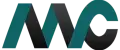
Get Help Fast!
My Accounts Consultant Helps Accounting & Bookkeeping Services help you save money, better understand your business and find the Accounts problems before they hurt you.