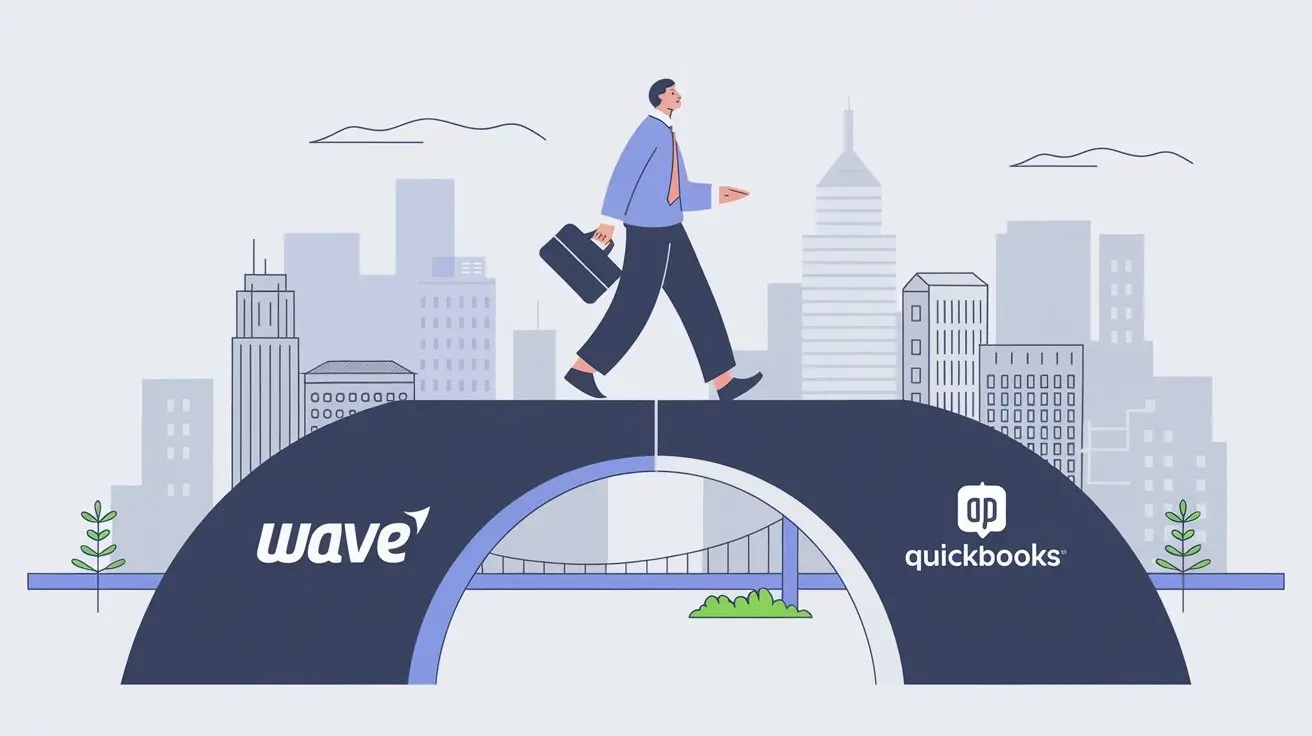
The migration process from NetSuite to QuickBooks, or QB, is a good chance for businesses to leverage industry-specific features. It helps them improve their financial operations and can cut software costs. This guide looks at the details of moving from NetSuite, which is a strong ERP system, to QuickBooks, a common accounting software. It shares the benefits, important things to think about, and a simple step-by-step plan to help make the move easy and successful. Whether you want to save money, find a simpler tool, or get better accounting features, this guide will help you make smart choices as you move to QuickBooks.
Understanding NetSuite and QuickBooks
NetSuite is a strong, cloud-based Enterprise Resource Planning (ERP) system. It helps manage many business tasks, like financials, CRM, and inventory. Because of its features, it is a good choice for larger companies or those with complicated needs.
QuickBooks is popular accounting software known for being easy to use and affordable. It has different versions suited for various business sizes and types. QuickBooks is a great option for small to medium-sized businesses. It gives important tools to handle financials, track sales and expenses, and create helpful reports.
Key Features of NetSuite
NetSuite is a complete Enterprise Resource Planning (ERP) system that includes modules for accounting, financials, inventory management, and order management. It helps businesses run smoother by bringing important data together on one platform.
One of the things that makes NetSuite unique is its advanced features. It has strong Customer Relationship Management (CRM) capabilities. This helps businesses manage their interactions with leads, customers, and partners effectively. Plus, its e-commerce tools let businesses create and manage online stores, allowing them to reach more customers.
NetSuite is built to meet complex business needs. It supports multiple currencies and languages, making it a good choice for global companies. Its scalability means that as a business grows, NetSuite can change and grow with it.
Key Features of QuickBooks
QuickBooks comes in two main options: QuickBooks Online and QuickBooks Desktop. QuickBooks Online is cloud-based, which means you can use it from anywhere with the internet. QuickBooks Desktop, on the other hand, is installed on your computer. Both versions provide important accounting features, like invoicing, tracking expenses, reconciling bank accounts, and generating financial reports.
One of QuickBooks’ key strengths is its inventory management. It helps businesses keep track of inventory levels, costs, and sales easily. There are different versions, like QuickBooks Enterprise, that are designed specifically for certain industries and offer special features to help improve operations.
QuickBooks is also designed to be user-friendly. It's easy to navigate and make use of its various features. The simple design, along with a large network of ProAdvisors for assistance, makes QuickBooks a good choice for small businesses that may not have dedicated accounting teams.
Comparing NetSuite and QuickBooks

NetSuite and QuickBooks are both great tools for managing business money, but they meet different needs and budgets. NetSuite has strong ERP features and is best for larger businesses. It offers a complete platform to handle complex operations.
On the other hand, QuickBooks is affordable and easy to use. It has focused accounting features, making it a good option for small to medium-sized businesses. They often want to manage their finances simply without the costs of a full ERP system.
Cost Efficiency Analysis
Cost is often a deciding factor for businesses migrating from NetSuite to QuickBooks. NetSuite, with its extensive features and scalability, typically comes with a higher price tag. QuickBooks, on the other hand, offers more budget-friendly options, especially for smaller businesses.
Here’s a basic comparison of pricing plans to illustrate the cost difference for the number of users:
As evident from the table, QuickBooks provides significantly more cost-effective solutions, particularly for small businesses or those seeking core accounting functionalities.
User Experience and Accessibility
QuickBooks is great for user experience. It has a simple and easy-to-use design. People don't need a lot of training to use it, even if they have limited accounting knowledge. This makes it a good choice for businesses that don't have their own accounting teams.
Another good thing about QuickBooks is its accessibility. With QuickBooks Online, users can see their financial information from anywhere with internet access. This allows for flexibility and teamwork. QuickBooks Online Advanced has special features and is customizable, which helps businesses with more complex needs.
On the other hand, NetSuite is powerful but can be harder to use. It has many features that often need more training and support. This means users may face a steeper learning curve.
Integration and Scalability Options
NetSuite and QuickBooks both let you connect with other software, but they do it in different ways. NetSuite has ready-made integrations with popular tools. QuickBooks, on the other hand, has a larger app store which makes it easier to connect with many other apps.
NetSuite is built to grow with any size of business. It can easily handle more data and more users as the business expands. QuickBooks can also grow, especially if you choose their higher-tier plans, but businesses might need to upgrade their plans as they get bigger.
Moving data to QuickBooks, known as QuickBooks data conversion, is an important step in the migration process. There are different ways to do this, such as:
- Built-in Import Tools: QuickBooks has tools to help you import data from Excel and CSV files.
- Third-Party Software: Certain services, like Dancing Numbers, help make QuickBooks data conversion easier for complex datasets.
Pre-Migration Considerations
Before starting the move from NetSuite to QuickBooks, good planning is very important. You should figure out what data needs to be moved, including your company file. Check any custom fields or workflows in NetSuite. Then, choose the right version of QuickBooks that fits your business needs and budget.
It’s also important to look at your existing data. Think about cleaning and organizing your data in NetSuite before you begin the move. This step will help make sure that the data you transfer to QuickBooks is accurate and reliable for a smooth transition.
Data Cleanup and Organization
Data cleanup is very important for a successful data migration from NetSuite to QuickBooks. Problems like errors, duplicates, or wrong information in your NetSuite data can cause issues during and after the migration.
Take time to check your NetSuite data. Find and fix any mistakes or inconsistencies before starting the migration. Focus on customer and vendor lists, the chart of accounts, inventory items, and historical transaction data. These areas are key parts of your financial records.
Cleaning your data will help the migration go smoothly. It will also support accurate financial reporting and analysis in your new QuickBooks system. Addressing data quality issues early can help you avoid problems later on.
Selecting the Right Version of QuickBooks
Choosing the right version of QuickBooks for your business is important. This choice can help you get the most value and make the move from NetSuite easier. Think about your business size, the industry you are in, your budget, and what features you need.
QuickBooks Pro is a well-liked option for small businesses. It gives you essential accounting tools at a good price. QuickBooks Online lets you access your information from the cloud. It is good for businesses of any size. QuickBooks Enterprise is designed for larger companies and offers advanced features and customization.
Before you make your final decision, check the system requirements for the QuickBooks version you select. Make sure your computer meets the hardware and software needs to work well.
Step-by-Step Migration Process

The process of moving data from NetSuite to QuickBooks needs a careful approach. This is to make sure that all important financial facts get moved correctly and fully.
It usually starts by exporting the needed data from NetSuite. This data often goes out in a CSV (Comma Separated Values) format. Then, you match the exported data fields with the right fields in QuickBooks.
After finishing the mapping, the last step is to import the data into QuickBooks. How you do this will depend on how much data you have and how complex your financial records are. You can handle this part by yourself, or you can use QuickBooks data conversion services or tools for help.
Exporting Data from NetSuite
Exporting your financial data from NetSuite is an important first step in the migration process. NetSuite lets you export data in different formats, like CSV, Excel, and XML. CSV is a common format and often the best choice for data migration.
Before you export from Sage, figure out what specific data you want to move to QuickBooks. This includes charts of accounts, customer and vendor lists, transaction history (like invoices, payments, sales orders, and bills), and inventory data. NetSuite usually lets you customize your exports. You can choose specific dates or fields for what you want to export.
After exporting the data you need, save the files in a safe place. Label them correctly to avoid confusion later when you import them.
Mapping Data for QuickBooks Compatibility
Data mapping is a key step in QuickBooks data conversion. It means connecting the fields in your exported NetSuite data to those in QuickBooks. This helps make sure your financial information is moved correctly and sorted well in the new accounting system.
For example, you would connect the “Customer ID” field from your NetSuite data to the “Customer Name” field in QuickBooks. You might also match the “Account Number” field to its right place in QuickBooks. Some fields match directly, but others need custom mapping or changes to work together.
Correct data mapping is very important to keep your financial records safe during the move. It is best to use a spreadsheet or a data mapping tool. This way, you get a clear view of the field connections, which helps you check them and lowers the chances of making mistakes.
Importing Data into QuickBooks
Once you have mapped your data, the next step is to import it into QuickBooks. QuickBooks has a few ways to import data. You can use its built-in import tools or use QuickBooks data conversion services for more complicated changes.
If you decide to import the data by yourself, make sure to format it correctly for QuickBooks. You can usually import data from Excel spreadsheets or CSV files. QuickBooks offers easy step-by-step guides to help you with the import process. These guides will ask you to map fields and choose import options.
If you have large amounts of data or complex changes, think about using QuickBooks data conversion services. These services often use special tools and knowledge to make the process smoother and reduce mistakes. This way, your data transition will be smooth and accurate.
Post-Migration Steps
After moving data from NetSuite to QuickBooks, there are some important steps to take. These steps help keep your financial records accurate and safe. You should check the data carefully, perform a single bank reconciliation, reconcile your bank accounts, and make any needed changes. This will help QuickBooks match your business processes.
It is also important that you and your team get used to the new QuickBooks setup. This will help you transition smoothly. You should look at QuickBooks's different features and functions. Set up user permissions and think about customizing reports or settings to meet your needs for reporting and analysis.
Data Verification and Reconciliation
Data verification is the first task after moving your data. After placing your data in QuickBooks, check it carefully for accuracy and completeness. Look at account balances, confirm customer and vendor details, and inspect some transactions to make sure everything moved over correctly.
Bank reconciliation is an important step too. Make sure to match your bank and credit card accounts in QuickBooks. Look for any differences between your QuickBooks records and your bank statements. This helps you find and fix errors that might have happened during the move or data entry.
If you find any differences when verifying or reconciling, make the needed changes in QuickBooks. This might mean entering journal entries or updating account balances to keep your financial records accurate.
Setting Up QuickBooks for Operational Success
Setting up QuickBooks for your business means making it fit your processes. This means adjusting settings for things like sales tax, payroll, inventory management, and other important areas. You need to change these to meet your business needs.
Take the time to check out the different features and customization options in QuickBooks. Get comfortable with making invoices, creating reports, and managing your chart of accounts. Look into connecting QuickBooks with other tools to make your work easier and boost productivity.
Make sure to train your team members who will use QuickBooks often. Proper training helps them use the software well. This will improve efficiency and keep financial management accurate.
Conclusion
In conclusion, moving from NetSuite to QuickBooks can make your financial work easier, especially with proper bookkeeping practices. It can also improve how your business runs. It is important to know the main features, costs, user experience, and how well each platform can grow. Cleaning up your data before you move and checking it after are important steps to keep your data safe. By following a clear migration process and choosing the right version of QuickBooks, you can make the move smoother and set up QuickBooks for success. If you have questions or need help during the migration, you can contact our experts for support.
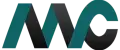
Get Help Fast!
My Accounts Consultant Helps Accounting & Bookkeeping Services help you save money, better understand your business and find the Accounts problems before they hurt you.