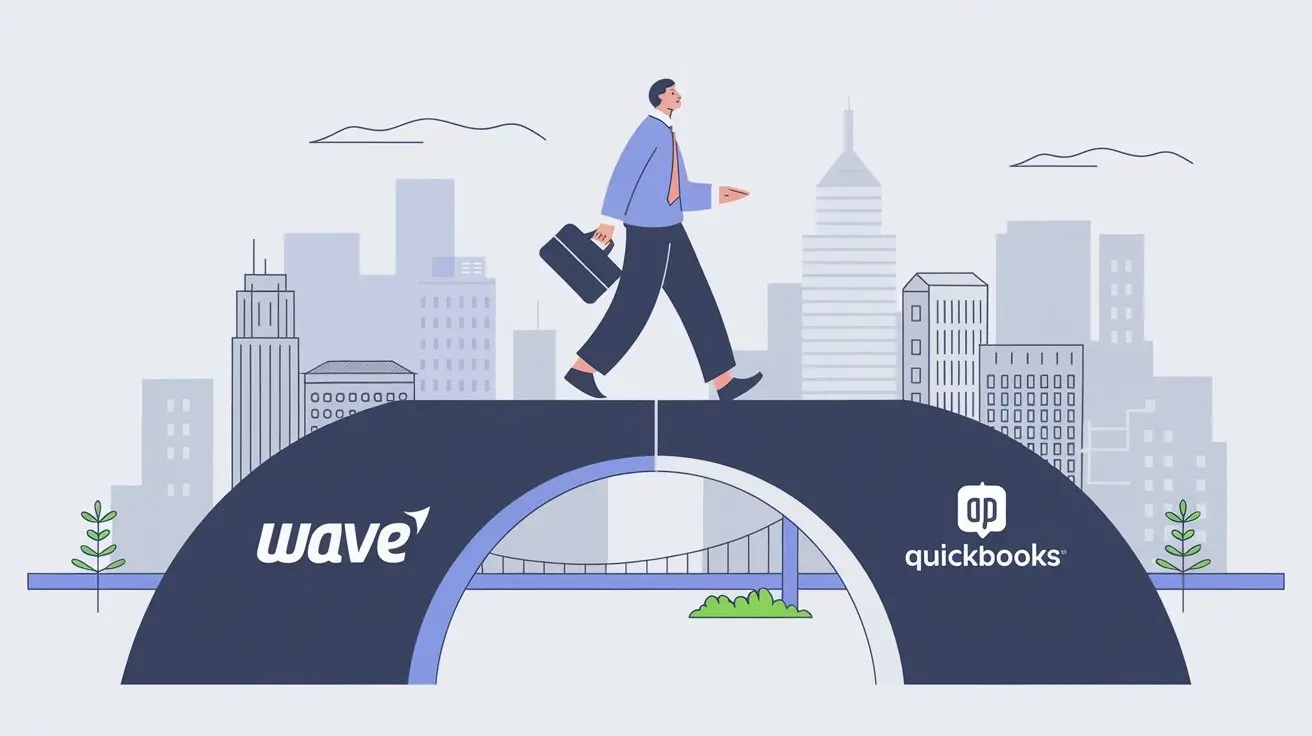
Key Highlights
- Graduating from Wave to QuickBooks is a natural progression for growing businesses seeking advanced features and scalability.
- The migration process, while requiring careful planning, can be surprisingly smooth with the right guidance.
- Exporting data from Wave and importing it into QuickBooks is the most common method, but understanding file formats is crucial.
- Ensuring your Chart of Accounts, customer details, and transactions are accurately transferred is paramount for seamless accounting.
- Reconciliation is a vital step post-migration to ensure all financial data aligns between your bank, Wave, and QuickBooks.
Introduction
As your small business grows, you might notice that basic accounting software has its limits. At this point, moving your data to better accounting software, such as QuickBooks Desktop Inventory and its receipt management app, is not just a choice. It is important for your continued growth. QuickBooks stands out with its strong features and ability to change with your business needs. It is the right pick for companies wanting to move on from Wave. This guide will help you learn what you need to make the move smoothly. It will keep your data safe and your financial work running smoothly.
Preparing for Your Migration from Wave to QuickBooks
A successful migration starts with careful planning. First, back up your entire Wave account. This step protects your financial data. If something goes wrong during the migration, you will have a way to restore your data. You can easily export your Wave data in CSV format. This format works well everywhere.
Next, check your Chart of Accounts in Wave. Make sure all accounts are categorized and organized correctly. QuickBooks Online will follow this setup. Fixing any mistakes now will save you a lot of time later. This is also a good chance to find and combine any duplicate customers or vendors.
Identifying Key Data for Transfer
The main part of any accounting software is the data it holds. So, it's important to find the key financial records you need to move. Your list should include essential records like the Chart of Accounts, customer and vendor lists, all transaction histories for the relevant time, and any unpaid invoices or bills.
The best way to transfer the data is to export this information from Wave as Excel spreadsheet CSV files or save it as .xls files. CSV files are easy for most spreadsheet and accounting programs to understand, including QuickBooks. It's important to stay organized. Make sure your CSV files have clear labels and are well arranged.
Lastly, take some time to learn about the features in the QuickBooks version you choose. Knowing how its import functions work will help you move the data smoothly and reduce the chances of making mistakes.
Understanding the Timeline and Requirements
While changing all your data at once may feel overwhelming, knowing the steps and having a clear timeline can help a lot. Instead of switching everything suddenly, consider using a phased conversion plan. This means you can move your data bit by bit. Start with one financial year first, making sure to check each part carefully before moving forward.
Remember, well-known software companies, especially those that provide accounting tools, understand how tricky these changes can be, especially for a small retail store, an international manufacturing business, or a residential construction company. They usually offer help through support teams, detailed guides, and migration experts. Make sure to use these resources to make the process easier.
Finally, don't forget to include time for your team to get used to the new platform. Training sessions, webinars, and practice runs in a test environment can help. These are good investments to make sure everyone feels good using QuickBooks.
Step-by-Step Guide to Migrating Financial Data
The process of moving financial data from Wave to QuickBooks software has two main steps. The first method is to export your credit card account data from Wave. Then, you import it into QuickBooks, which is a key player in the world of accounting. The idea seems simple, but being careful and staying organized throughout the whole process can help make the change easy and without mistakes, especially for bookkeeping purposes.
Exporting Data from Wave
The first step is to pull out all the important financial data from Wave Accounting in Canada. Log into your Wave Accounting account and go to the 'Settings' area. Most accounting software has an option for 'Data Export' or something similar. Here, you can choose what type of data you want to export. We recommend using the CSV format. It is flexible and works well with other software. This will arrange your Wave Accounting data into tidy spreadsheets.
Before you click the 'Export' button, take some time to tidy things up:
Clean your data: Check for any duplicate entries, wrong formats, or old information. Fixing these small problems in Wave now will save you a lot of work later in QuickBooks.
Categorize for clarity: Instead of exporting everything together, think about dividing the data into clear categories. For example, you can have one CSV file for your Chart of Accounts and another for customer details. This organized method makes importing into QuickBooks much easier.
Importing Data into QuickBooks
With your data files from Wave ready, you can start the import process in QuickBooks Desktop. Depending on your version, look for the 'Import Data' option in the 'File' or 'Utilities' menu.
QuickBooks has user-friendly 'Importer Tools' made for importing data from different sources, like CSV files, including Xero. These tools often work as a step-by-step guide to help you match the data fields from your CSV files to the right fields in QuickBooks Desktop.
After you finish the mapping, QuickBooks will start importing the data. This process usually goes smoothly, but watch the progress bar for any error messages or warnings. Fixing these right away can help you avoid problems later.
Ensuring a Smooth Transition
Switching accounting software can be challenging, even when everything goes well. After moving to QuickBooks, it's very important to check that your data is the same. You need to make sure that your opening balances from Wave match those in QuickBooks. Also, ensure that all transactions are right. Don’t forget to check customer and vendor information for any mistakes.
After you migrate, this is also a good time to help your team learn the new system. QuickBooks has many helpful resources, such as webinars and detailed tutorials. These can help users make the most of the software. Encourage your team to look at these resources and get used to how QuickBooks works.
Verifying Data Post-Migration
After the data migration process is done, it is very important to check everything carefully. Start by running important financial reports in both Wave and QuickBooks for the same period to ensure data consistency. This should be the time right before your migration. Look at reports like the Balance Sheet, Profit and Loss Statement, and Trial Balance. The numbers should look very alike.
Then, look closely at individual transactions. Focus on the matching of reports, especially invoices, bills, and bank reconciliations. If you find any discrepancies, it could mean there were errors during the import process or that Wave and QuickBooks handle certain transactions differently.
Although this may feel boring, remember that keeping your financial records accurate is very important. Finding and fixing any discrepancies early on can prevent bigger problems later when you need to generate reports or file taxes.
Adjusting Settings and Preferences in QuickBooks
QuickBooks, known for its flexibility, allows customization to align with your business processes. After migrating data from FreshBooks, dedicate time to tailoring the platform to your specific needs, including setting up user roles and permissions for freelancers. This might include configuring sales tax settings or exploring the advanced features your chosen QuickBooks product offers, like inventory management or payroll integration.
Below is a simple structure to guide your initial customization:
Investing time in configuring these settings not only streamlines your workflow but also enhances data accuracy and promotes efficient financial management within QuickBooks.
Conclusion
Make your switch from Wave to QuickBooks easy by following the steps in this guide. Start by finding the important data to transfer. Know the timeline and requirements to make the move smooth. After you export data from Wave and import it into QuickBooks, check the data to ensure it's correct. Adjust any settings you need to. If you need help or have questions, reach out to our experts. Your data migration is important, and we are here to support you at every step.
Contact us here for Bookkeeping With Quickbooks now!
Frequently Asked Questions
1. What should I do if the data doesn't match after migration?
If there are any issues after the migration, look closely at the entire conversion process. Check for errors that may happen during data export from Wave. Make sure all financial records, like credit notes and invoices, are included. Then, do a detailed check-in QuickBooks to spot and fix any discrepancies.
2. Can I transfer custom reports from Wave to QuickBooks?
Directly moving custom reports from Wave to QuickBooks Online is not a basic option. But you can save data from those reports as CSV files. Then, you can create similar reports in QuickBooks. Some third-party apps provide workarounds for moving reports.
3. How do I handle open invoices during migration?
When you move data, make sure to import data for all open invoices and their due dates. If you use the accrual basis of accounting, be sure to recognize the right income in the correct period in your QuickBooks account. Keep billing and tracking payments for these invoices in QuickBooks as you go along.
4. Is it possible to migrate data directly without exporting files?
Intuit usually does not allow direct transfer of Wave data to QuickBooks Desktop. This means you cannot move data without exporting and importing files. However, some third-party services can help. They offer smooth integration with an intuitive interface. This makes it easier to switch your data.
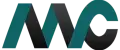
Get Help Fast!
My Accounts Consultant Helps Accounting & Bookkeeping Services help you save money, better understand your business and find the Accounts problems before they hurt you.