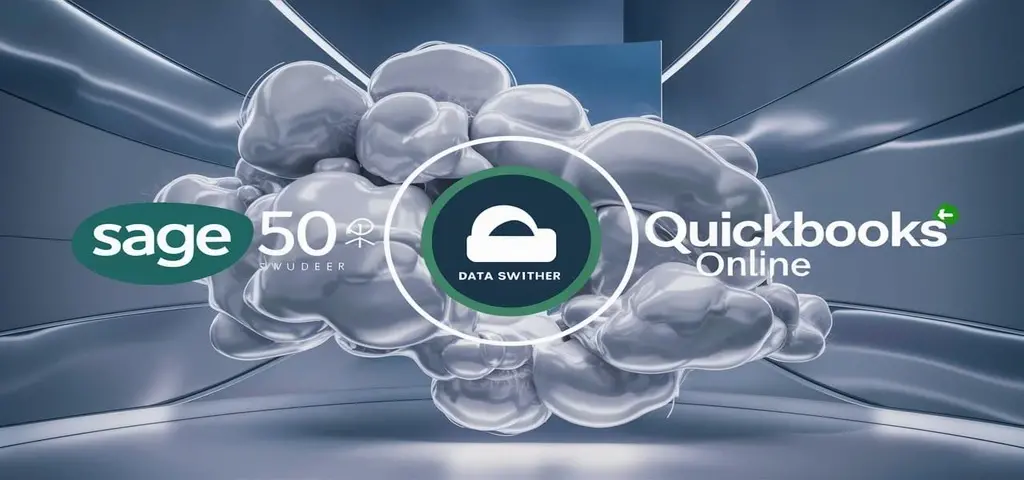
Migrating your company's data to QuickBooks Online can streamline your accounting processes and enhance efficiency. This guide will walk you through the essential steps to ensure a smooth transition from your previous accounting software to QuickBooks Online, along with key considerations to keep in mind.
Preparing for Migration
Before beginning the migration process, it is advisable to consult with your accountant to ensure your financial data is in good shape.
Here are the preparatory steps you should take:
Select Your Previous Accounting Service: Identify the software you are transitioning from to tailor the process accordingly.
Review the Pre-Conversion Checklist: This checklist includes critical instructions for cleaning up, repairing, and backing up your company data to ensure a seamless transition.
Perform a Reconciliation: Completing a reconciliation before migration sets a clear cutoff date for your financial records.
Check QuickBooks Account Settings: Ensure that your QuickBooks account is free of pre-existing data and is set to default settings. If necessary, reset your QuickBooks account.
Initiating the Migration Process
Once you’ve completed the preparatory steps, you can begin the migration:
Start the Migration: Click “Let’s Do It” and choose to sign in with your Intuit username and password or enter your company details and email address.
Choose Data Conversion Options: QuickBooks Online allows you to select how your data will be imported. Regardless of your choice, QuickBooks will import customers, suppliers, accounts, unpaid invoices, and bills. Note that selecting the Pro Plan is necessary if you require inventory tracking.
Uploading Data
Depending on your previous accounting software, follow these steps to upload your data:
For Sage 50 Users: Select “Browse” on your computer to upload your Peachtree backup file.
For Xero Users: Enter your company name and the time frame for import. After acknowledging the conversion limitations, log into your Xero account to grant access.
Data Conversion and Confirmation
Once you’ve uploaded the data, log into your QuickBooks Online account and follow these steps:
Connect to QuickBooks: Select the appropriate QuickBooks company for data import and proceed.
Data Check: The tool will verify that your data is ready for conversion. If any issues arise, rectify them before proceeding.
Start Conversion: If everything is in order, select “Start” to initiate the conversion process.
You will receive email notifications regarding the progress of your data conversion. Note that while many conversions are completed within hours, some may take up to 72 hours. It is crucial to remain logged out of your QuickBooks account during this period. Post-Conversion Review
After the data conversion is complete, an email will notify you that your data is ready for review. Act promptly within 72 hours to ensure accuracy.
Run Comparative Reports: The easiest way to identify potential discrepancies is by generating a balance sheet report in QuickBooks and comparing it with the equivalent report from your previous accounting software.
Follow the Post-Conversion Checklist: Use this checklist to run additional reports and verify that all data has migrated accurately.
Final Approval
Once you’ve ensured that everything looks right, return to your email to select “Review Conversion” and approve the finalization of your data in QuickBooks Online.
Conclusion
Transitioning to QuickBooks Online can significantly enhance your accounting workflow. By meticulously following these steps and utilizing the available resources, you can ensure a successful migration process. With your data securely moved, you are now equipped to leverage QuickBooks Online's powerful tools to manage your company’s finances efficiently.
Contact us here for Sage 50 to QuickBooks services now!
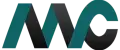
Get Help Fast!
My Accounts Consultant Helps Accounting & Bookkeeping Services help you save money, better understand your business and find the Accounts problems before they hurt you.