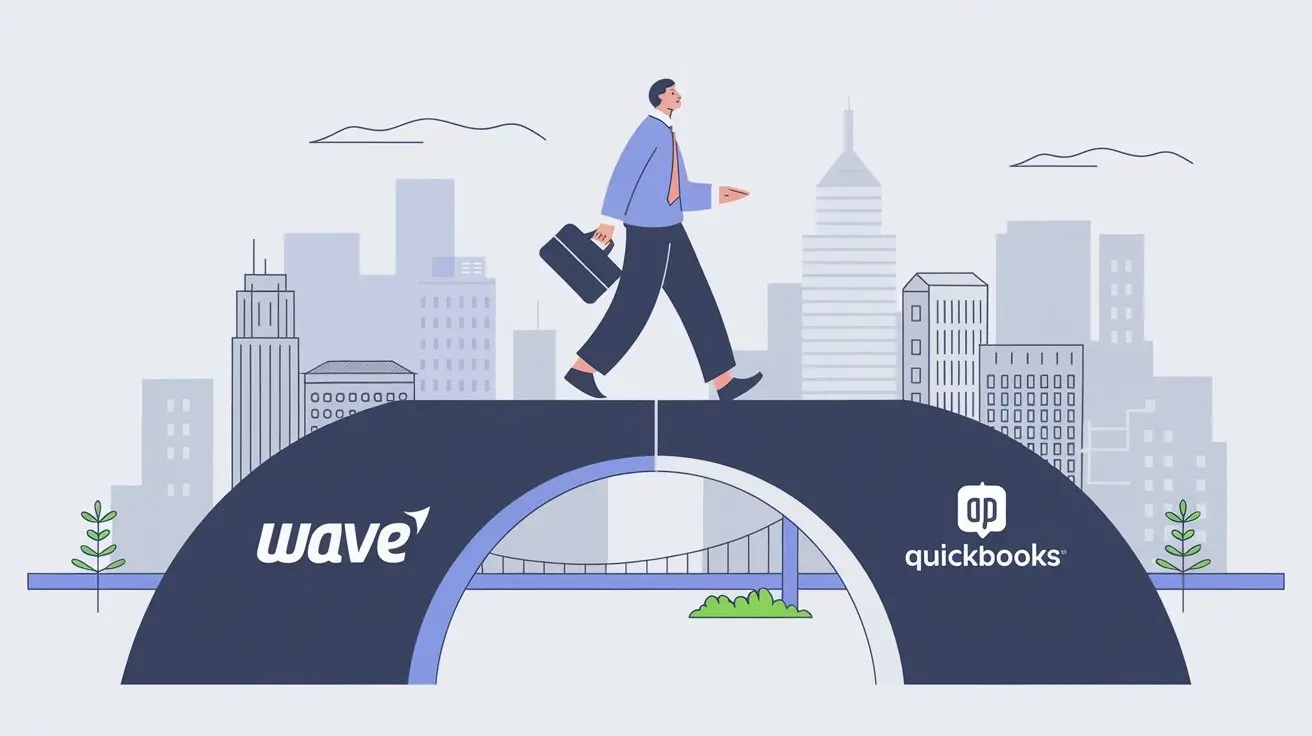
Switching from Wave to QuickBooks Online is a smart choice for businesses that want to improve their accounting software. This change gives you a stronger way to manage your finances with QuickBooks’ intuitive interface. We will help you with a smooth conversion process to keep your data safe. By knowing the steps you need to take, you can easily manage the move and start using QuickBooks Online for your business's financial success.
Understanding the Need for Migration from Wave to QuickBooks

Wave Accounting is a good choice for small businesses that need basic accounting help. However, it might not be enough when your business grows. As your work gets more complex and your financial data increases, you will need a stronger accounting solution like QuickBooks.
QuickBooks, especially the QuickBooks Online version, comes with advanced features. It offers inventory management, detailed financial reports, and easy connections with other applications. By switching to QuickBooks, you can give your business the tools to handle finances well, gain better insights, and make smart choices for growth.
Comparing QuickBooks with Wave: The Benefits Unveiled
What makes QuickBooks better than Wave? First, QuickBooks has advanced features, including receipt processing capabilities and a robust receipt management app. It offers detailed financial reports, customizable invoices, and strong inventory management tools. These features are useful when handling many transactions or tracking stock at different locations.
Also, QuickBooks Enterprise is designed for bigger businesses with complex financial needs. QuickBooks is better with its reporting features, too. It provides more than the basic reports from Wave. These reports give valuable insights into your business's financial health. They help you spot trends, follow key performance indicators (KPIs), and make smart choices for planning and growth.
Identifying Your Business's Need for Advanced Accounting Solutions
How can you tell if your business needs better accounting software? Is your current program stopping you from growing? If you're having a hard time managing your financial data, making detailed reports, or connecting with other important business tools, it’s a sign that you should upgrade.
For example, a small retail store that is growing quickly might find Wave's basic inventory tracking not enough. They could use QuickBooks for better inventory management to help their work. Likewise, a residential construction company handling many projects and vendors may need QuickBooks' detailed reporting features to understand their finances clearly.
If your current accounting software isn’t keeping up with your business and its changing needs, it is time to think about a stronger option like QuickBooks.
Preparing for Your Wave to QuickBooks Conversion
Before starting the migration process, it is important to prepare well. First, back up your Wave data. Then, create a QuickBooks account. Make sure to collect all your essential financial information.
Having a checklist and knowing exactly what data you want to move will help make the process easier. This will also reduce the chances of making mistakes.
Essential Data to Gather Before Migration
To keep your data consistent and make migration easy, you need to collect all the important financial information before you start the conversion process. This includes:
- Chart of Accounts: Get your chart of accounts from Wave. It lists all your business’s financial accounts and is key to your financial data in QuickBooks.
- Customer and Vendor Lists: Make detailed lists of your customers and vendors. Include their contact details, transaction history, and any unpaid balances.
- Transaction History: Collect all your transaction records. This should include invoices, bills, payments, and expenses. This data will give a full picture of your financial activities in QuickBooks.
Make sure this information is accurate and up to date before exporting it from Wave.
Setting Up Your QuickBooks Account for Seamless Transition
Creating a QuickBooks account is the first step to a smooth transition. A new system can sound scary, but QuickBooks is made to be user-friendly, making setup easy. When setting up your QuickBooks account, pick the right version that suits your business needs.
Think about your business size, how complex your financial transactions are, and what features you need. QuickBooks Online has different subscription plans to fit these needs. After you choose a plan, learn about the platform's dashboard, menus, and features. This will help you have a smooth transition from Wave.
Detailed Guide on Wave to QuickBooks Data Conversion Process

The key to moving from Wave to QuickBooks is a clear data conversion process. This part will give you a simple guide for the whole process. We want to ensure that data migration goes well with the right QuickBooks product. By dividing the process into easier steps, we hope to make it smooth and free of mistakes.
Step-by-Step Process for Exporting Data from Wave
Exporting your Wave data correctly is the first step to migrating. Here’s how to do it:
- Login and Access Data Export: First, log into your Wave account. Then, go to the settings section and scroll down until you find the "Data Export" option.
- Choose Data to Export: Next, select the financial data you want to export. This could be your chart of accounts, customer and vendor lists, transaction history, or other important reports.
- Select File Format: After that, pick a file format for your export, like a CSV (Comma Separated Values) file. This format works well with QuickBooks and other spreadsheet programs.
- Download the Exported File: Once your data export is done, download the CSV file to your computer. Keep it in a safe place where you can easily find it later when it's time to import.
- Review for Accuracy: Finally, before you continue, check the CSV file for any mistakes, inconsistencies, or missing information.
Importing Data into QuickBooks: A How-To
With your Wave data exported, it’s time to import it into QuickBooks. QuickBooks simplifies this process with its intuitive importer tool. Follow these steps for a seamless transfer:
- Access QuickBooks Import Feature: Log in to your QuickBooks account and navigate to the "Gear" icon. Click on it and select "Import Data."
- Select Data Type: Choose the specific data type you wish to import, such as customers, vendors, or chart of accounts. This ensures data is imported into the correct QuickBooks fields.
- Upload CSV File: Click on "Browse" and locate the CSV file you exported from Wave. Once selected, click "Open" to upload it to QuickBooks.
Troubleshooting Common Issues During the Conversion
You may run into some problems when changing data from Wave to QuickBooks, even with good planning. These problems might include mismatched transaction numbers or issues with the format and invoice reference numbers. But don't worry; most of these problems are simple to fix.
We will look at these common issues and share tips on how to fix them well.
Resolving Data Mismatch and Errors Post-Conversion
After moving to QuickBooks, it is important to make sure that your data is consistent. You should fix any errors or mismatches that happened during the conversion process. Here’s how to do it:
- Reconciling Accounts: Check the opening balances of your accounts in QuickBooks and compare them with your Wave reports. Any differences might show errors during the import process.
- Verifying Transaction Details: Carefully look over transaction details like dates, amounts, and customer or vendor information. Compare these with your Wave records to make sure they are correct.
- Reviewing Financial Reports: Create key financial reports in both Wave and QuickBooks. This will help you compare the figures and spot any inconsistencies.
Fixing these errors quickly helps your financial data in QuickBooks stay reliable and up-to-date.
Ensuring Data Integrity and Completeness After Migration
Maintaining data integrity during the entire conversion is very important. Do not just assume that your data migrated correctly; you need to verify it. Make sure to check your chart of accounts, customer and vendor lists, and transaction history to confirm everything transferred properly.
For example, if your business uses the accrual basis of accounting, verify that QuickBooks shows this correctly. If you find any issues, like missing transactions or wrong balances, look into them and fix them right away. Taking this careful approach will help ensure that your financial records are correct and trustworthy. This way, you will have a strong base for your financial reporting and decision-making in QuickBooks.
Maximizing the Benefits of QuickBooks Post-Migration
Migrating to QuickBooks is just the beginning. To get the most out of it, you should explore its features. Customize these tools to fit your business needs. QuickBooks has many tools and integrations that can help you manage your finances better.
Use these resources to improve your accounting processes. Make your workflows smoother and get a clearer view of your business's financial status.
Leveraging QuickBooks Features for Business Growth
QuickBooks has many features that can help your business grow. Using these tools well can open up new chances and boost your efficiency.
- Advanced Reporting and Insights: Use QuickBooks' strong reporting tools to get valuable insights into how your business is doing. You can look at important financial numbers, track sales trends, and keep an eye on cash flow. This will help you make decisions based on data.
- Inventory Management and Control: If you handle inventory, check out QuickBooks' inventory management tools to improve your workflow. You can monitor stock levels, manage purchase orders, and see your inventory in real-time.
- Integration with Business Apps: Connect QuickBooks with other important business apps, like CRM systems, payment processors, and marketing tools. This will help create a smooth and connected business environment.
Customizing QuickBooks to Fit Your Business Needs
Choosing the right QuickBooks solution is just the start. It is also important to adjust it to match your software company's specific needs. The good news is that QuickBooks is great at customization.
One useful feature is custom fields. These fields let you track special information that is important to your business but not found in the standard QuickBooks setup. You can keep track of things like customer preferences, project steps, or sales channels. Custom fields give you the ability to manage your data in a way that makes sense for you. By fitting QuickBooks to your unique workflows and reporting needs, you help your team work better and make better financial decisions.
Conclusion
In conclusion, moving from Wave to QuickBooks software can make your accounting easier and speed things up. It’s important to know the benefits of QuickBooks software. You should also prepare your data carefully and fix any issues that come up during the move. Using QuickBooks features after the change and customizing it for your business needs will help support your business growth. This smooth transition can help improve your financial work. If you want to switch, our experts are ready to help you with each step.
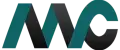
Get Help Fast!
My Accounts Consultant Helps Accounting & Bookkeeping Services help you save money, better understand your business and find the Accounts problems before they hurt you.