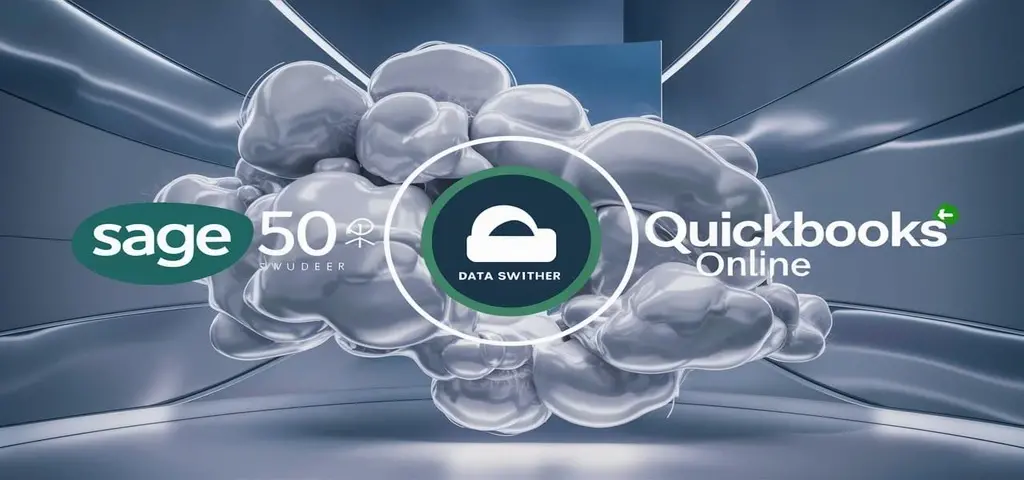
Employing Quickbooks for small business bookkeeping and accounting can be advantageous in many ways than if the work were to be done manually. There are, however, some things that you can do to effectively enhance Quickbooks in a bid to make your record keeping easier and gain a better understanding of your company’s financial performance.
Here are some top tips for effective bookkeeping with Quickbooks:
Get Set Up Properly
Here are some valuable tips for choosing the right Quickbooks plan, and how to set up Quickbooks properly when starting with a new business. This includes:
- Picking out the right edition and subscription plan that would best fit your business requirement and of course, pocket. Comparing Quickbooks online with the desktop versions, this is important to consider the strengths and weaknesses of each system.
- Organization of chart of accounts and proper classification of accounts according to the structure of an organization and kind of reports needed. Next, it is worth taking time and give some thoughts on the kind of financial statements and reports that you want to develop.
- Proper insertion of all basic business information, customers, products or services, and supplier details. This data will be stored and can be used to auto-generate the next invoices, bills, etc.
- Customizing the preferences in sync with your processes and procedures relating to invoicing, inventory, invoice due dates, etc. Add any new user and role.
- If possible, bring in any preexisting historical financial data from Excel, CSV files, or any other data sources like legacy systems.
Master the Basics
Before diving into advanced features, get comfortable with daily bookkeeping basics in Quickbooks:
- Record all the daily income-generating and expenditure transactions. Make daily records of the sales, invoices, receipt of cash and payments; bills received, bank deposits/checks, credit card charges, payroll, etc Ensure that data entry is up to date.
- It helps to check the balances of banks and credit cards on a routine basis. This critical step helps ensure that the Quickbooks records align with real bank balances, and also reveals any divergence and omissions.
- Look into income and sales. For example, the Profit & Loss statement the Accounts Receivable Aging, and the Sales by Customer Summary are crucial for the decision-making process.
- Employ the search bar to filter transactions by date, customer, amount, etc., and enter memos and notes that contain key information regarding specific transactions.
Leverage Advanced Tools
Once comfortable with general bookkeeping functions, explore more advanced tools for simpler recording and reporting:
- To automate billing, payments, transfers, and other transactions that occur on a fixed basis, use the feature of repeating transactions. This can free time for other tasks that cannot be automated.
- Facilitate inventory management if offering product-based services to synchronize the inventory inventory holding with the cost of sales reports.
- Enable Quickbooks class-tracking to label all the transactions by various classes like the company divisions, departments, regions, projects, and so on.
- The Report Builder tool is for the construction of individual reports and the creation of dashboards that will be targeted based on your analysis requirements.
Automate Where Possible
Accounting is manual by nature, but automating where possible improves accuracy and efficiency:
- For most of the bank and credit card transactions, there will be no need to enter them manually – they will be imported from the bank rules and fed right into the suitable Quickbooks accounts. Some of them include the following: Review all the imported transactions at least once a week to ensure that you do not end up using the wrong figures.
- Integrate your POS terminals and other e-commerce platforms, payroll, and other business applications with the help of Quickbooks API to automatically pull the key data. Reduce duplicate data entry.
- Integrate capabilities to automate the issuing of reconciliations, sending customer statements, payment of monthly bills, subscription renewals, etc. Set up payment reminders based on the credit terms of the customers.
Collaborate Securely
For businesses with multiple stakeholders needing Quickbooks access for approvals, review, or data entry:
- Set different user access rights for QB depending on the staff member’s role and allow field access to specific parts of the program only. Prevent unauthorized changes.
- Use an audit trail to record the activity of the user used in the system; additional comments should be made on specific transactions or changes.
- Allow the accountant collaborator permission to offer external accountants an insight into your Quickbooks company file for bookkeeping services or tax filing.
When using Quickbooks for your small business, the above Quickbooks recommendations and tools will help to keep your accounting records updated and accurate. It is advisable to come back through these tips later on as you advance in your business, or when you are changing from one industry to the other, to maximize the use of Quickbooks in your bookkeeping.
Contact us here for Bookkeeping With Quickbooks Online now!
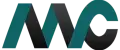
Get Help Fast!
My Accounts Consultant Helps Accounting & Bookkeeping Services help you save money, better understand your business and find the Accounts problems before they hurt you.